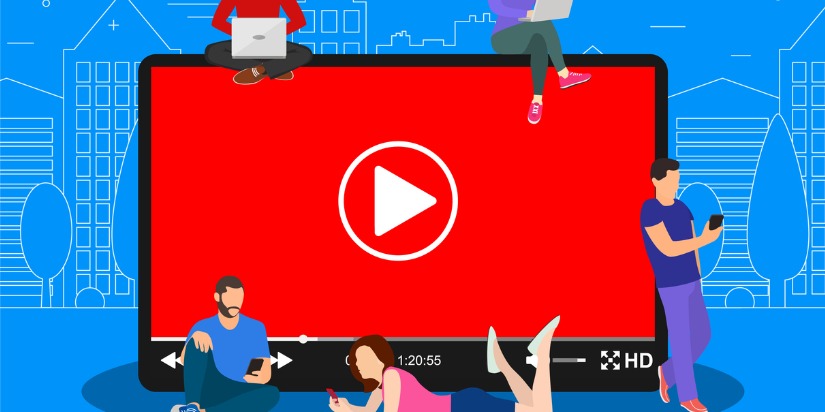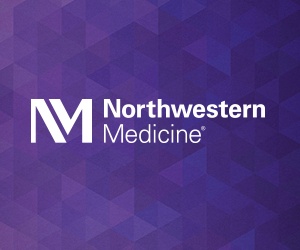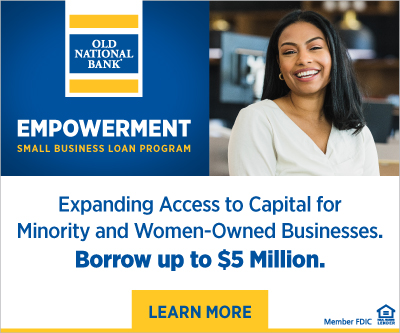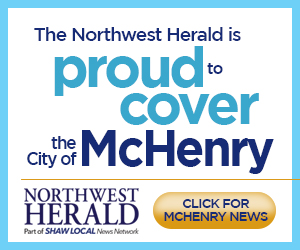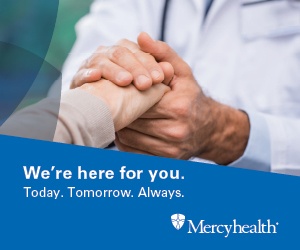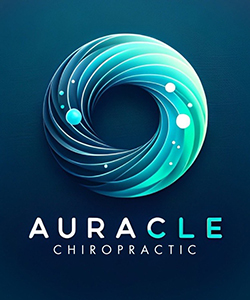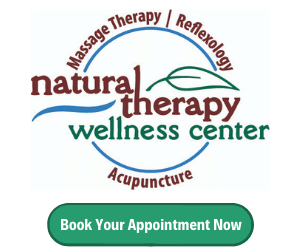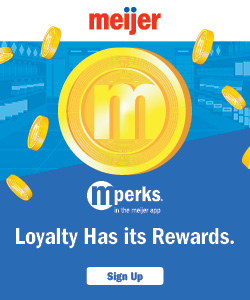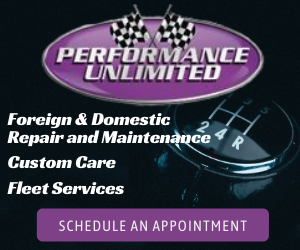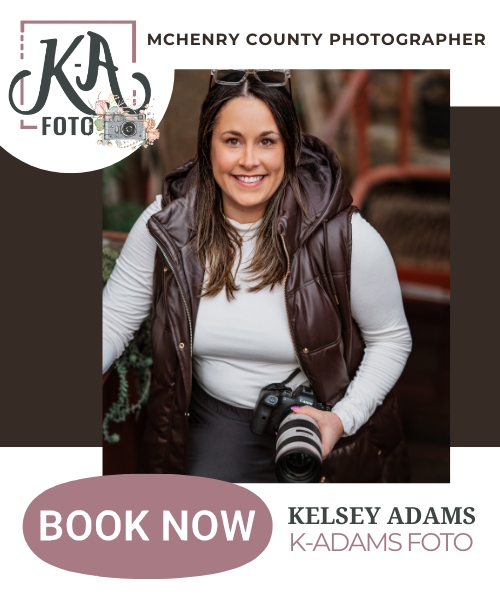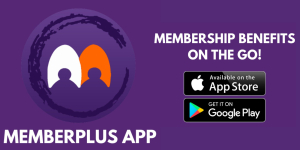Nikki O’Donnell
Nikki is the COO of Frontier Marketing
Facebook Live vs Instagram Live: The Last Guide You’ll Ever Need
Which One Should Small Business Owners Use? Find Out Here!
Do you know if Facebook Live or Instagram Live is right for your small business? Keep reading to find out:
- How Facebook Live and Instagram Live work
- How you can use each of the platforms
- What some helpful tips for each one are
People crave videos.
No, really, they do. And that especially goes for live videos.
Viewers watched an astronomical 1.1 billion hours of live video in 2019! And that number is only going to grow.
And nowadays, there are so many platforms to choose from: Facebook, Instagram, YouTube, Twitter, TikTok, and Snapchat. All of these platforms provide a live video experience for your audience and customer base.
The two platforms you should be paying attention to are Facebook Live and Instagram Live.
Why? Because both platforms are insanely popular. People watch more than 64 billion Facebook Live videos daily, and more than 500 million people look at Instagram Stories every day.
If you’re a small business owner looking to dip your feet into live videos, which one do you go with? It can be a hard choice in the battle of Facebook Live vs. Instagram Live.
But we’re to help! Let’s take a look at the ins-and-outs of each live video streaming platform and see which one is best for you!
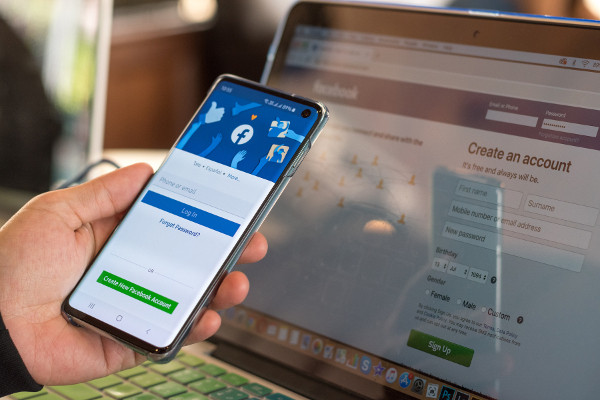
What is Facebook Live?
Facebook Live is the live streaming service Facebook offers. It allows you to broadcast videos to your followers in real-time.
Facebook Live launched in April 2016, and since then, it has racked up an impressive following. As of 2018, 78% of online audiences watched videos on Facebook Live.
Not only are people watching Facebook Live, but they’re also engaging with the videos as well. One study found that live videos have 3x more engagement than traditional, pre-recorded videos.
Here’s how Facebook Live works.
How Do I Use Facebook Live?
Facebook Live allows you to broadcast from a mobile device or your desktop.
Here’s how to set it up:
Step 1: Select the Camera Icon
You will need to be on your Facebook Business Page for this first step. When you’re there, go to the “Posts” section. And then look for the “What’s On Your Mind” section. This is where you would normally post status updates. Select the “Live” option directly below it.
Facebook will ask for access to your camera and microphone. Allow it to access both of these.
Step 2: Add a Description
Your description should be a brief one-to-two sentence summary of what your video is. You can find where to add a description above the blue button that says “Start Live Video.”
Step 3: Add Details
Next to the “Add a Description” section are a few icons. One is a location icon, which allows you to add your physical location to make it easier for people to find your business. Another lets you tag people in your video. And the third lets you add more information if the description isn’t long enough.
Step 4: Set Audience Restrictions
At the top of your screen, you’ll find three vertical dots. Select them to adjust your audience restrictions.
You have a few options to choose from, including age, gender, location settings. For the most part, however, you will probably set all of it to “All.” This is to bring in the most viewers possible.
However, for local business owners, you might want to adjust the location settings. If you don’t have an online store and you only operate within a certain area, you might set your location to that area.
Furthermore, does is your brand tailored exclusively to a certain age group? As in, only those who are 13 years or older can use your product or service? You can set your age restrictions for that reason as well.
Step 5: Start Live Video
When you are ready to begin, select the big blue “Start Live Video” button at the bottom of your screen.
And then you’re off!
When you’re finished with your video, simply select “End Live Video” to stop.
What is Instagram Live?
Instagram Live is like the younger sibling to Facebook Live.
Although they were both launched around the same time, the insane popularity of Facebook allowed its streaming platform to take off more.
But Instagram Live is no slouch. In 2018, more than 100 million Instagrammers watched or shared videos through an Instagram Live stream every day.
And Instagram itself continues to grow to the second most popular social media platform. In fact, 500 million people use Instagram every day.
What does this mean for business owners? 80% of Instagrammers follow at least one brand. And 30% have purchased a product they found on Instagram.
This means there are a lot of people who not only enjoy following brands on Instagram, but they’re willing to buy from them as well. If you put a spotlight on your product or service through Instagram Live, it could be giving the people exactly what they want.
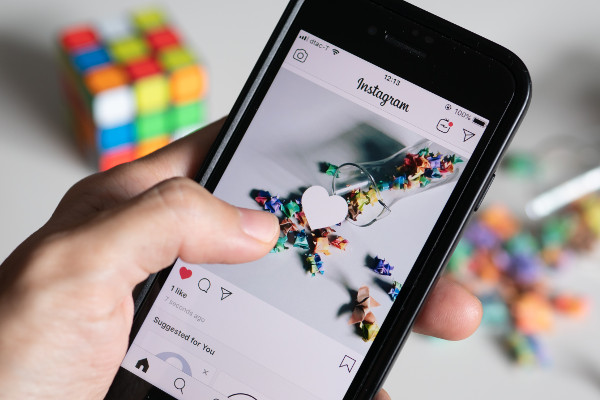
How Do I Use Instagram Live?
Instagram Live is a mobile-first social media platform. That means most of the functions are only done through your smartphone – including live broadcasting.
Although Instagram now allows you to watch live videos from your desktop, you need a third-party application, such as Loola.tv, to broadcast your own live stream on desktop.
So, how do you go live on Instagram? Let’s take a look.
Step 1: Open Your Stories Camera
Instagram Stories are located at the top of your Instagram home feed. You’ll notice other followers have posted stories by the circle icons with their names listed beneath them. You can watch these stories by tapping on the icons.
Swipe right from your feed, and it will open the camera view.
Step 2: Tap “Live”
In the Stories Camera section, there are going to be a few options for what you can do. This list of options will be beneath the camera view. You can scroll swipe left or right to scroll through the list and see all of the options, which will include:
- Type
- Live
- Normal
- Boomerang
- Music
- Focus
- Superzoom
- Rewind
- Hands-Free
To start an Instagram live video, select the “Live” option.
Step 3: Adjust Story Controls
Similar to Facebook, you can adjust different settings for your live video. You can hide your story from specific people and choose who replies to your video as it broadcasts.
For small business owners, you’ll want to choose the option to have replies sent by everyone in order to maximize your engagement.
Step 4: Share Stories to Facebook Business Page
If you want your video to be shared to your Facebook business page after it’s over, select this option.
It’s a good idea to do so because not everyone who follows you on Facebook follows you on Instagram.
Step 5: Go Live
Select the “Start Live Video” button. While Facebook Live has a longer duration, Instagram Live only lets you broadcast for one hour.
After you select “Start Live Video,” your followers will get a notification letting them know you’re broadcasting.
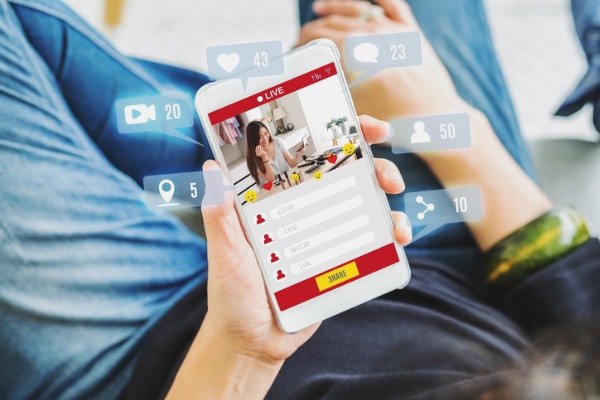
What are Some Tips for Facebook Live and Instagram Live?
Live videos are a fantastic way to engage and connect with people. The real-time capabilities give people instant access to you, your business, and your brand.
Here are some ways to make sure your live videos are the best they can be:
Set a Schedule
Live videos should not be used once in a blue moon. Instead, make a schedule for regular live videos to keep your followers coming back.
Identify Your Goals
What do you want to get out of broadcasting live videos? Do you want to increase customer relations, brand awareness, or sales? Your live video content should align with those goals.
Choose the Right Format
Are you going to have a Q&A, or are you announcing something new? Or maybe you mix it up with an announcement followed by a Q&A. Either way, if your audience knows what the format is, it’ll be easier for them to follow along.
Promote Your Live Broadcast
Even though followers will get a notification, that doesn’t mean they’ll be ready for it. Instead, promote your live video on Facebook and Instagram a day or two ahead of time. This way, they will know it’s coming.
Keep Reintroducing Yourself
On both platforms, your audience can jump in at any point during your live stream. That’s great! It means more eyeballs on your brand!
But have you ever jumped into a movie midway through and been confused? Similarly, you don’t want to leave your live stream viewers confused and disoriented, trying to play catch-up.
So, the simple solution is to reintroduce yourself periodically during the stream. So, be sure to reintroduce yourself and the topic your covering as you record.
And don’t just do it once. Do it frequently. Reintroduce yourself at the five-minute mark, the ten-minute mark, the fifteen-minute mark, and so on. The more you do this, the easier it will be for your audience to follow along!
Encourage Engagement
You also don’t just want your viewers to be watching the video. You want them to be engaging in it as well. That’s one of the best parts of live streaming! Your followers can ask questions, share the video, and send reactions.
Encouraging this kind of engagement prompts viewers to do just that! As you reintroduce yourself, ask for their engagement. Ask them to comment on the video or share it. A simple way to do it is like this:
“For those of you just joining us, I’m [Your Name] with [Your Brand], and we’re going over [Topic]. We’re responding to comments as they come in, so don’t forget to leave one!”
These kinds of invitations help keep the conversation going and the comments flowing in!
Have Someone Respond to Comments
Having a second person there watching the videos and responding to comments will help you out immensely. It will also help your audience members get what they need in real-time.
Be Authentic
People love authenticity from their brands. The stutters and slight missteps in speaking humanize you and your brand. It shouldn’t distract from the overall video, but don’t worry as much about it happening.
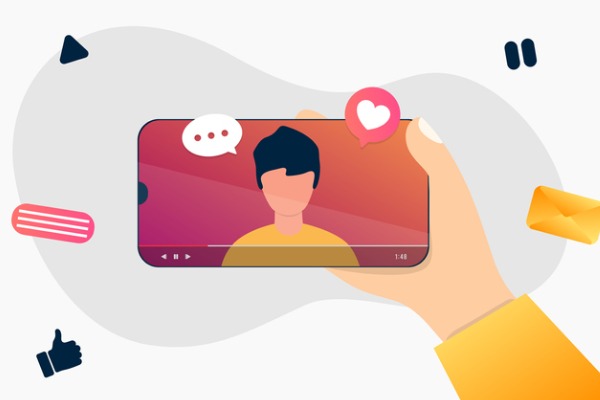
Is Facebook Live or Instagram Live Better for Small Businesses?
Comparing Facebook Live vs. Instagram Live reveals that each has amazing benefits for small businesses.
Both Facebook Live and Instagram Live have onsite and push notifications telling users that you’re going live. They both show in real-time how many people are watching. And viewers can engage with the video as it’s happening.
That also means you can engage in real-time with your audience.
So, which platform is better for your business? The answer will depend on the following factors:
- The number of followers you have on each platform
- What your goals are
- How long your video will be
The length of your video is probably going to be the biggest decider of them all. And this is where Facebook Live really shines. Facebook Live allows for 4-hour videos on mobile and 8-hour videos on desktop.
Small business owners on Facebook Live can also save their live videos. Conversely, on Instagram, the video will disappear after 24 hours.
Facebook Live also has a great function for others to join in your video. It’s a split-screen function that allows you to have more than one participant.
However, Instagram Live’s biggest benefit is the ephemeral or temporary nature of the video.
Have you heard of FOMO? That’s Fear Of Missing Out. It’s a real affliction where people need to see what’s happening and don’t want to miss a thing.
You should be using Instagram Live over Facebook Live only if:
- Your Instagram page has more followers than your Facebook page.
- You’re really trying to highlight the temporary nature of your video.
Otherwise, it’s probably best to stick with Facebook Live.
How Can We Help You Go Live?
Here’s the thing: Live videos are going to continue to dominate social media and marketing stats for the foreseeable future. Your competitors know this too. In fact, 42.7% of businesses broadcasted a video in 2018. And that number’s only growing.
Frontier Marketing is here to help! We’ll give you expert advice on how to best put on live videos for your customers.