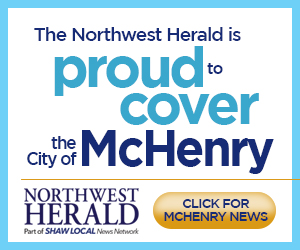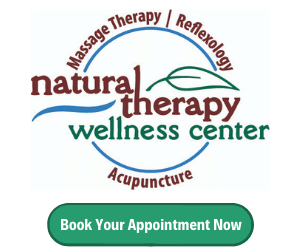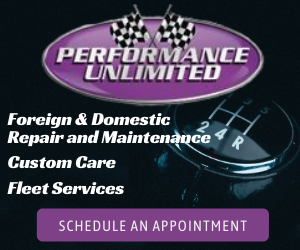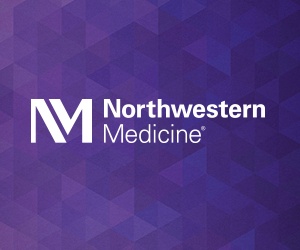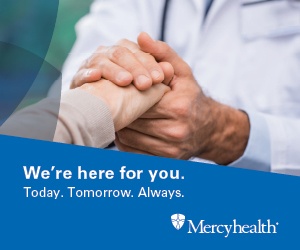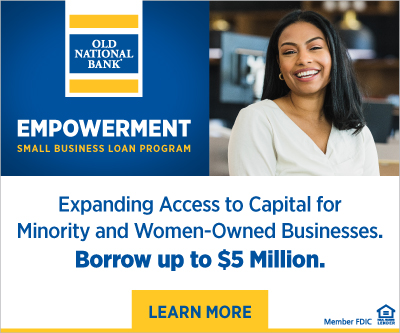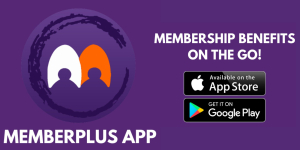LeeJay Stewart
LeeJay is the Founder and Managing Director of Stratus Communications
6 Tech Tips to Help Your Video Conferencing!
Although working from home can increase your productivity, having to do all your own IT work can be a downside. After all, the last thing you want is to have a technical problem right when it’s time to dial in! With that in mind, we came up with a few tech tips to help you minimize these unwanted issues and thrive in video conferencing!
1. Test the technology
Become familiar with the technology that is going to be used and do a few test runs to make sure everything is working correctly.You can do a simple Google search for a”test call technology X”and spend 5-10 min prior to the event to confirm that your speaker, microphone, video are running as expected.
2. Use audio alternatives
It is possible that the quality of your laptop’s built-in microphone may not be as good. Check if there is a dial in number to call from home or mobile phone and use it during the call. Try to use headphones or earbuds – the close proximity to your voice will help the audio sound better. To avoid latency, go with wired headphones.
3. Close/Stop applications
Having too many apps and processes running in the background will slow down your computer. Close down all non-essential applications – you’ll often be surprised how many apps and browser windows you have open. You especially want to close any programs that contain personal data or use a lot of CPU or memory.
4. Prioritize internet usage
If you are hosting a call, make sure everyone in your household is aware of it, in order to minimize or be off the internet at that time – all that activity could disrupt your video conference. Check your internet speed as well – Google speed test as an example – to know what you’re working with and if you’re getting what you pay for.
5. Consider a paid solution
Even though many applications are available in both free and paid versions, keep in mind paid subscriptions usually have priority when it comes to the quality of the connection. Also, if compliance, quality, number of users, etc. are of concern, look at different options in the market that could provide better support to your business.
6. Have a backup plan
No matter what program or application you use, have a backup plan in case something goes awry. A backup plan can include asking participants to connect to the meeting using a different technology, using a mobile or speakerphone, and/or collaborating through an online collaboration tool (e.g., Google docs).
Are you experiencing technical difficulties working remotely? We are here for your IT needs! Feel free to contact us for assistance:
LeeJay Stewart
(815) 482-0031
support@stratuscomm.com
www.stratuscomm.com/contact